How To Fix Video Quality From Iphone To Android
Sadly, our friends don't all have iPhones. That means some of our Message chats are peppered with green bubbles and send over regular SMS instead of via Apple's ultra-fast iMessage system. But it's not just the color and speed that makes iMessage superior: it's also the clarity and downright watchability when dealing with videos.
If you thought the latest Game of Thrones episode was hard to see, clearly you've never sent a video from Messages on your iPhone to a friend with an Android phone. If they responded with something like, "What is this?!", it probably wasn't because of the content—it's because they could barely see what was going on in the clip. By the time it reached their device, the video is a blurry, garbled mess. That carefully edited HD clip you took on your new iPhone was reduced to an unwatchable sludge once it reached your friend's phone. And the same is true of the videos they send you.

Your Android friends will see a blurry mess where a video is supposed to be.
The phenomenon can also affect group messages. As they say, once bad apple can spoil the bunch, so if one of the recipients in your group is on an Android phone, then the entire message will be sent over SMS. Hence, all users will see blurry, barely watchable videos, even iPhone users with iMessages enabled.
What gives? While it might seem like it's the result of sabotage between platforms, that's not the case. It has to do with compression. Apple handles the iPhone-to-iPhone delivery of texted videos, so no matter the size, videos are sent and received in their original quality. However, that's not the case when not using Apple's system from start to finish—your carrier gets in the way, and that's when things break down.
Sent Pictures are mostly OK (large ones will be compressed but still viewable), videos files are hit hard. Texting from Android to Android will see minor compression, but it's compounded when going from iPhone to Android or from Android to iPhone, since Apple's system gets in the way. Even when sending relatively short video clips (around 15MB to 20MB), they'll be compressed on one end and stay that way, resulting in a blurry, unwatchable video.
How can you fix it? Convince all of your friends and family to get an iPhone, of course, so everything you send will be over iMessage. Since that's probably not realistic, here are some workarounds.
Use a third-party messaging app
The reason why texting video between iPhones and Apple's Messages app doesn't result in blurry photos is because Apple controls the compression on both ends. The same is true when you're using another messaging service, such as Facebook Messenger, WhatsApp, Viber, etc. If you send a video using any of these services, it'll reach your recipient with its quality intact (as long as you don't run into any file-size limitations). However, you need to convince your friends to sign up and use the same service you use.
Use email instead
If there's one messaging service that tried and true, it's good, old-fashioned email. We all know how it works: launch your client of choice, create a new message, choose the video you want, and hit send. And you'll be sure that it arrives in the same quality as it was sent.
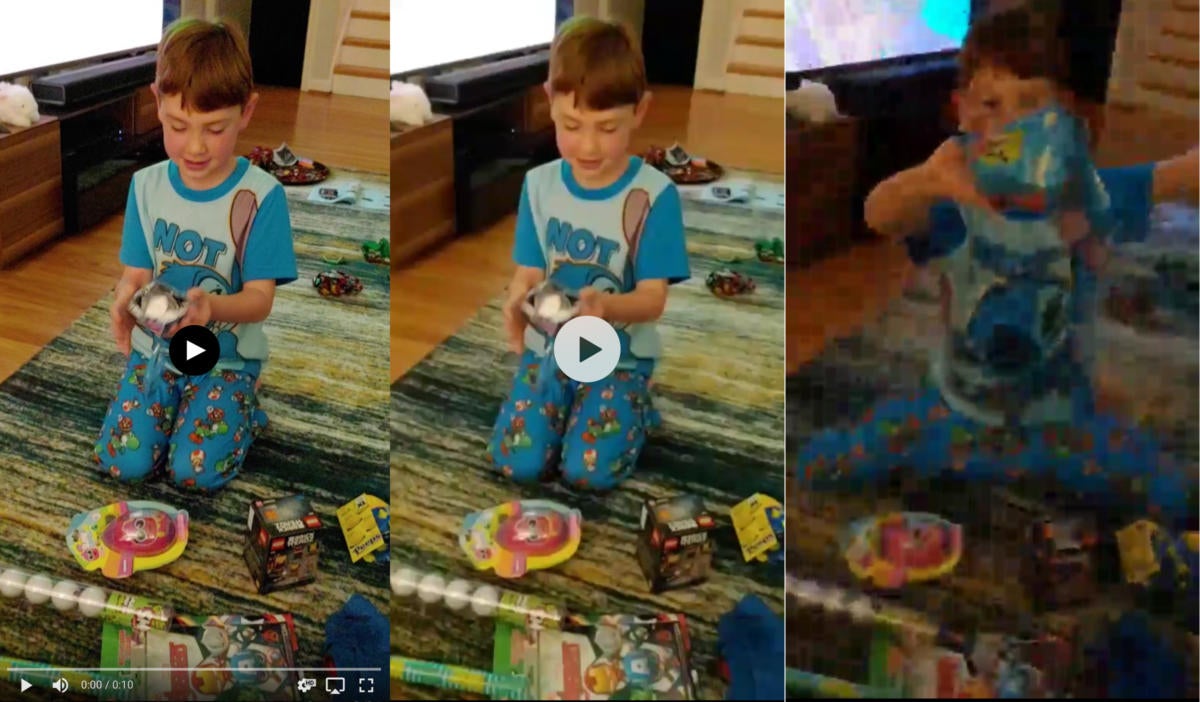
While some compression happens whenever your try to text a video (center), the level that Android users experience (right) is off-the-charts bad. Sending it over email through a clioud service will fix it.
Send a Google Photos link
It's always handy to have a copy of Google Photos on your iPhone. It creates a library of every photo on your iPhone that can be viewed anywhere, and it also lets you share your photos with anyone, no matter what phone or device they have. Unless you have lots of space on your Google Drive and choose to save the "original" resolution, the quality will be a bit downgraded, but nothing like what happens when you try to text over Messages.
Use Dropbox or Google Drive
After you take a video, you don't have to leave it in Apple Photos in order to share it. Open your photo in Photos and tap the share button to get a variety of options, including saving to Dropbox, Google Drive or your cloud-based storage service of choice. From there, you'll be able to send a link with the full-sized file in tow.
Tell them to turn on chat
Android has finally gotten around to using RCS instead of SMS on Android, so if your friend is using a newer phone with Google's Messages, they should see a new option for Chat, which brings iMessage-like features such as typing indicators and texting over Wi-Fi. While it won't turn your Galaxy-using friends' bubbles blue on iPhones, it should help increase the quality of the photos and videos your receive from them. Photos and videos taken within the Messages app are still compressed, but far less than before. (Unfortunately, this has no effect on the iPhone videos being sent to Android phones.) They can enable chat (if it's available) by tapping Settings in the overflow menu in the top right corner of the main conversation list.
Michael Simon has been covering Apple since the iPod was the iWalk. His obsession with technology goes back to his first PC—the IBM Thinkpad with the lift-up keyboard for swapping out the drive. He's still waiting for that to come back in style tbh.
How To Fix Video Quality From Iphone To Android
Source: https://www.macworld.com/article/232714/how-to-text-iphone-videos-that-are-not-blurry-on-android-and-vice-versa.html
Posted by: thomaswiltoped.blogspot.com

0 Response to "How To Fix Video Quality From Iphone To Android"
Post a Comment